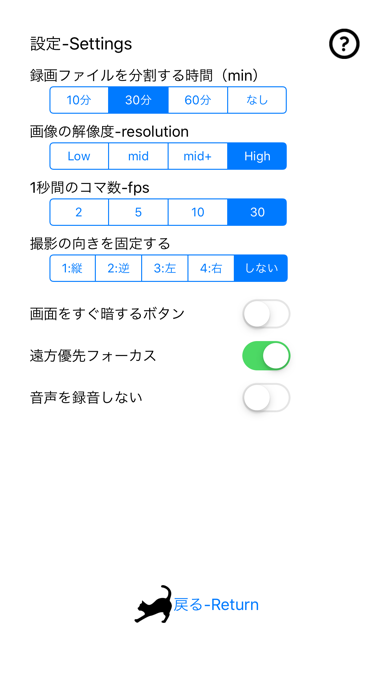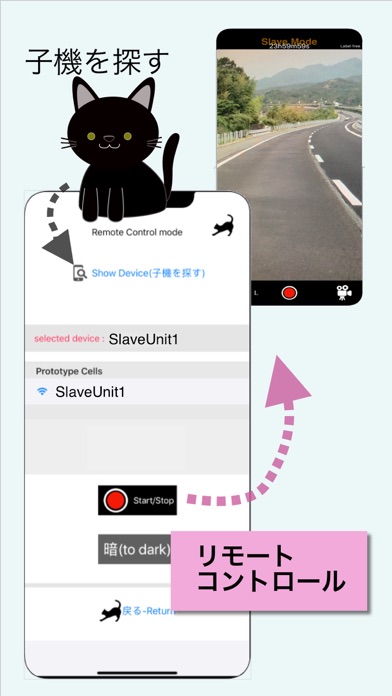くろねこ研究所 Kuroneko Lab.
driverecorder-dashcam
軽い動作と少ないデータ容量で、常に動画を撮影することを目指した軽量ドライブレコーダアプリです。旧型のデバイスでも軽く動作します。解像度、コマ数(fps)、ファイルを分割する時間等を設定でき、コマ数を少なく設定することでストレージの容量を節約できます。
It is a lightweight drive recorder application aiming to always shoot video with light operation and small data capacity. Works well with older devices. You can set the resolution, the number of frames (fps), the time to divide the file, etc., and save the storage capacity by setting a small number of frames.
画面を暗くすることで、バッテリーを節約します。
Saves battery by dimming the screen.
リモコン機能が使えるようになりました。
The remote control function can be used.
解像度High/30fpsの時、1時間のデータ容量は約7Gbyteです。コマ数を10fpsにするとデータ容量は約1/3に、2fpsにするとデータ容量は約1/15です。
When the resolution is High / 30fps, the data capacity per hour is about 7GB. When the number of frames is 10 fps, the data capacity is about 1/3, and when it is 2 fps, the data capacity is about 1/15.
設定項目
・録画ファイルを分割する時間を選択可能(You can select the time to divide the recording file.)
・画像の解像度を選択可能(Image resolution is selectable)
・1秒間のコマ数(fps)を選択可能(frames per second can be selected)
・撮影時の向きの固定(Fixed orientation when shooting)
・画面をすぐ暗くするボタンを有効化(Use the "暗" button to darken the screen immediately)
・フォーカスモードの遠方優先(Focus mode far priority)
・音声を録音しない(Do not record audio)
録画を開始すると一定時間で画面の照度を下げます。画面を1回タップすると明るさが一定時間戻ります。ダブルタップすると録画を停止します。
Start recording and after a certain period of time, reduce the screen illumination. Tap the screen once to return the brightness for a certain time. Double tap to stop recording.
録画ボタンの横の数値は、デバイスの向きを表しています。1:縦、2:逆さ、3:左向き、4:右向き、5:画面上向き、6:画面下向き です。
The number next to the record button indicates the orientation of the device. 1: vertical, 2: upside down, 3: left, 4: right, 5: screen up, 6: screen down.
録画を行うためには、カメラとマイクへの許可が必要です。設定から許可してください。また、動画を保存するためには写真ライブラリへのアクセス許可が必要です。
In order to record, you need permission to the camera and microphone. Please allow from settings. You also need permission to access your photo library to save videos.
ストレージの容量が不足する場合動画を保存できません。空き容量に注意してご利用ください。
If the storage capacity is insufficient, you cannot save the video. Please pay attention to the free space.
録画ファイルを分割する時間を上手に活用してください。
リモコン機能を使う場合
・子機として設定したデバイスをリモートで操作できます。操作は、録画のStart/Stopと録画中に画面を暗くする事ができます。
When using the remote control function.
You can remotely operate the device set as a slave unit. Operation can start / stop recording and darken the screen during recording.
1.最初にカメラ側を子機(Slave Mode)として設定します
2.親機(リモコン)側はリモコン画面を表示しShowDeviceで子機を探します
3.子機の名前が表示されたらタップすると、子機側に接続確認ダイアログが表示されるため接続を許可します
4.リモコンは、リモコン画面から戻ると接続が解除されます
1.First, set the camera side as slave unit (Slave Mode)
2.The master device displays the remote control screen and searches for a slave device with ShowDevice.
3.If you tap the name of the slave unit, tap it and a connection confirmation dialog will be displayed on the slave unit.
4.Remote control is disconnected when you return from the remote control screen.
リモコン機能は短距離通信機能を使用します。使う為にはWifiかBluetoothをONにする必要があります。車の後部に取り付けたデバイスを操作する等、近い距離で利用します
The remote control function uses the short-range communication function. To use, you need to turn on Wifi or Bluetooth. Use at a short distance, such as operating a device attached to the rear of the car.
ご注意
運転中は危険ですので画面を注視しないでください。
本アプリの利用中に発生したいかなる損害においても一切の責任を負いません。
自己責任でご利用ください。
Attention.
Do not watch the screen while driving as it is dangerous.
We do not take any responsibility for any damage that occurs while using this application.
Please use at your own risk.